When managing a WordPress website, ensuring that your pages and posts are indexed by search engines is critical for visibility. However, if you’re seeing the noindex tag in your website's meta tags, it means certain pages or your entire site may be blocked from being indexed. This can severely impact your website's SEO performance.
In this blog, we’ll explain what a noindex tag in WordPress is, why it might appear, and most importantly, how to remove the noindex tag in WordPress.
What is a Noindex Tag?
The noindex tag is a meta tag or HTTP header used to instruct search engines not to index a specific web page. When a page has this tag, search engines like Google and Bing will skip it, meaning the page won’t appear in search results.
For example, the noindex meta tag looks like this in HTML:
While the noindex tag is useful for preventing low-quality or duplicate pages from being indexed, it can become problematic when mistakenly applied to important pages.
Why Does the Noindex Tag Appear in WordPress?
The noindex tag in WordPress can appear for several reasons:
Search Engine Visibility Settings: WordPress has a built-in option to block search engines from indexing the site. If enabled, it automatically applies the noindex tag to all pages.
SEO Plugin Settings: SEO plugins like Yoast SEO, Rank Math, or All in One SEO might have configured specific pages to be noindexed.
Development or Maintenance Mode: If your site was under development or maintenance, developers might have added the noindex tag to prevent indexing of incomplete pages.
Manual Meta Tag Insertion: Custom code added to the header of your theme could include a noindex tag.
Server-Side Rules: Sometimes, noindex headers are added via server rules or directives in the
.htaccessfile.
How to Identify the Noindex Tag?
Before fixing the issue, it’s essential to confirm whether the noindex tag is applied to your website.
1. Inspecting the Source Code:
- Open your website in a browser.
- Right-click on the page and select Inspect or press
Ctrl+Shift+I(Windows) orCmd+Option+I(Mac). - In the Elements tab, search for "noindex" using
Ctrl+F. - If you find a
<meta name="robots" content="noindex">tag, it confirms the issue.
2. Using Google Search Console:
- Go to Google Search Console.
- Check the "Coverage" report under the "Indexing" section.
- If Google identifies pages excluded due to the noindex directive, it will be listed here.
3. Using SEO Tools:
Tools like Screaming Frog SEO Spider or Ahrefs can crawl your website and highlight pages with noindex tags.
How to Remove Noindex Tag in WordPress
Here’s a step-by-step guide to help you remove the noindex tag in WordPress.
Step 1: Check WordPress Search Engine Visibility Settings
WordPress includes a setting that can inadvertently block search engines from indexing your entire site.
- Log in to your WordPress admin dashboard.
- Navigate to Settings > Reading.
- Look for the option labeled Search Engine Visibility.
- If the box next to "Discourage search engines from indexing this site" is checked, uncheck it.
- Click Save Changes.
Pro Tip: After making this change, clear your website’s cache to ensure the updated settings are reflected.
Step 2: Review SEO Plugin Settings
SEO plugins like Yoast SEO or Rank Math might apply noindex directives to certain pages.
For Yoast SEO:
- Go to the WordPress dashboard and navigate to SEO > Search Appearance.
- Check the settings under the "Content Types" and "Taxonomies" tabs to ensure noindex isn’t applied to posts, pages, or categories.
- If noindex is enabled for any content type, switch it to "Show in search results."
- For individual pages or posts:
- Edit the post/page.
- Scroll down to the Yoast SEO meta box.
- Under the Advanced tab, ensure "Allow search engines to show this Page" is set to "Yes."
For Rank Math:
- Go to Rank Math > Titles & Meta in your WordPress dashboard.
- Check each section (Pages, Posts, Categories) to ensure they are not set to noindex.
- To fix individual pages:
- Edit the page or post.
- Scroll to the Rank Math SEO Settings meta box.
- Ensure "Robots Meta" does not have the noindex option selected.
Step 3: Remove Custom Noindex Tags from Code
If the noindex tag was added manually to your theme files, you’ll need to remove it.
Go to your WordPress admin dashboard.
Navigate to Appearance > Theme File Editor.
Open the
header.phpfile.Look for the following line of code:
- Remove or comment out the line.
- Save the changes.
Note: Always back up your website before editing theme files to avoid accidental errors.
Step 4: Check .htaccess or Robots.txt File
In some cases, the noindex tag might be added via the .htaccess or robots.txt file.
- Access your website files using an FTP client or the file manager in your hosting control panel.
- Open the
.htaccessfile located in the root directory. - Look for any directives like:
- Remove the directive and save the file. For robots.txt, ensure it doesn’t block essential pages:
Make sure critical sections of your site are not disallowed.
Step 5: Clear Cache and Recheck
After making changes, clear your website cache and any server-side caching (e.g., CDN or hosting cache). Use the methods in the “Identify Noindex Tag” section to confirm the issue is resolved.
Best Practices to Avoid Noindex Issues
- Regularly Check Search Engine Settings: Periodically verify that the "Search Engine Visibility" setting in WordPress is unchecked.
- Audit SEO Plugins: Ensure your SEO plugin settings align with your indexing goals.
- Monitor Search Console: Use Google Search Console to detect indexing issues early.
- Conduct Regular Site Audits: Tools like Screaming Frog or SEMrush can help identify indexing problems before they affect your rankings.
Conclusion
The noindex tag in WordPress is a powerful tool, but it can become a significant roadblock if applied unintentionally. By following the steps outlined in this guide, you can easily identify and remove the noindex tag in WordPress to ensure your site is fully indexed by search engines.
At Attractive Web Solutions, we specialize in resolving WordPress SEO issues to improve your website's visibility and ranking. If you’re struggling with noindex issues or need expert help with WordPress SEO, feel free to contact us for tailored solutions.
Ready to optimize your WordPress site? Remove noindex tags and get your website indexed today!

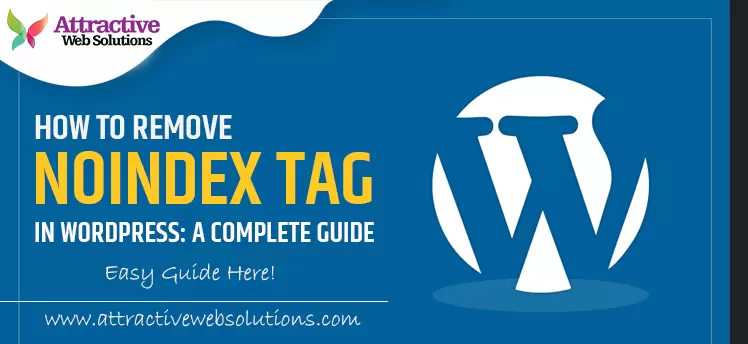
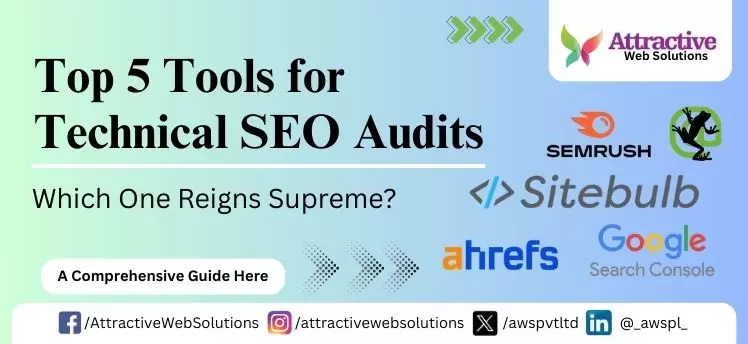
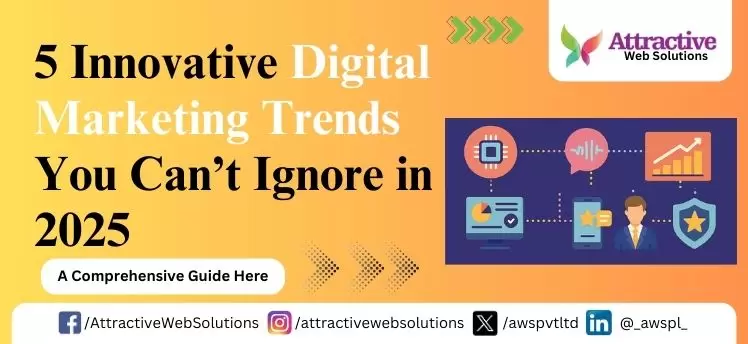
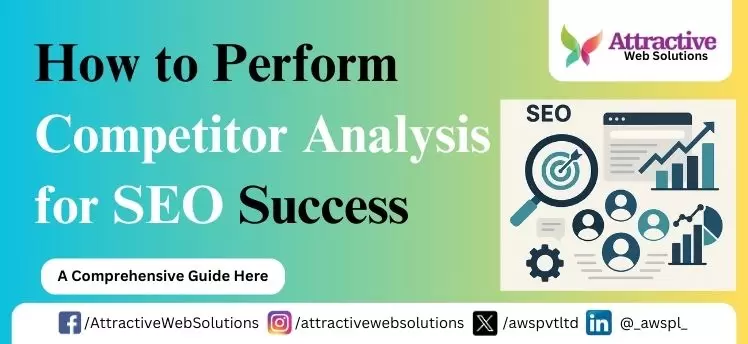
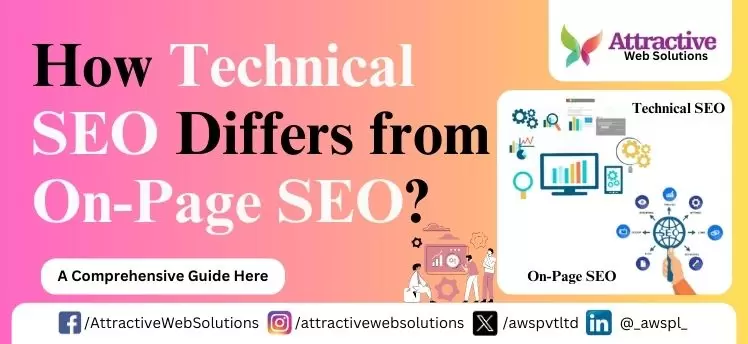
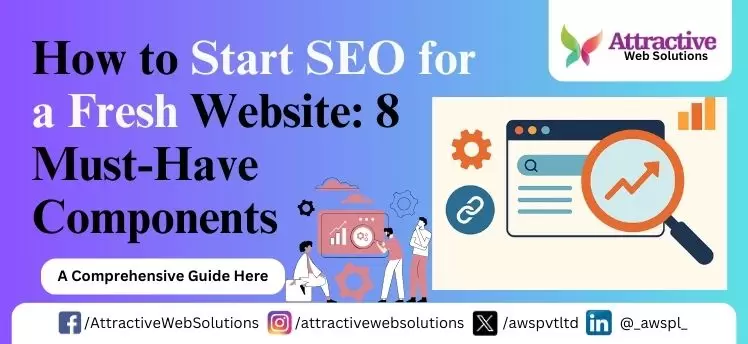
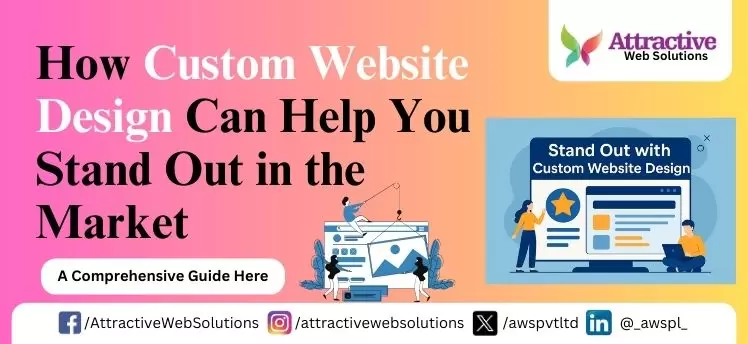
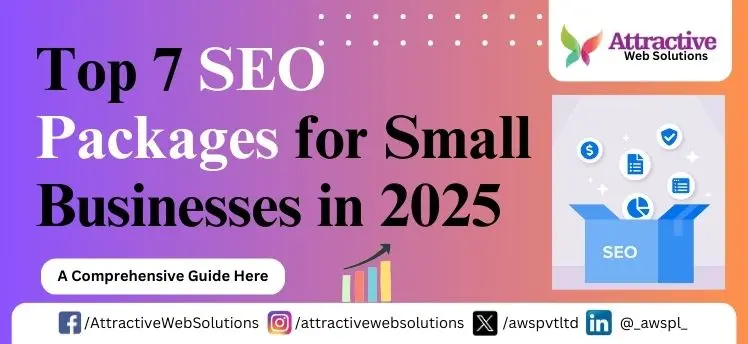
0 Comments