Website speed plays a critical role in delivering a seamless user experience and maintaining a strong SEO performance. If you own a WordPress website, especially one built on WooCommerce, optimizing its speed can directly impact your sales, user retention, and search engine rankings.
In this guide, we’ll break down everything you need to know about improving your website's speed, from practical solutions to the best plugins and hosting options. Let’s dive in!
Why Website Speed is Crucial
Imagine visiting a website that takes forever to load—you’d probably close it and move on to another site, right? That’s what your visitors will do if your site is slow. Studies show that:
- 53% of users leave a page if it takes more than 3 seconds to load.
- Faster websites lead to better user experiences and higher conversions.
- Google uses website speed as an important ranking factor.
Optimizing your website speed is about making your visitors happy while improving your visibility in search engines.
The Core Areas of Speed Optimization
Speed optimization doesn’t have to be overwhelming. Focus on these key areas to see the most improvement:
Optimize Images
- Compress images without reducing their quality using tools like Smush or ShortPixel.
- Enable lazy loading so images load only when users scroll to them.
Implement Caching
Clean and Optimize Your Database
- Use a plugin like WP-DB Manager to remove unnecessary data, such as post revisions, spam comments, and transient options.
Minify CSS, JavaScript, and HTML
- Minifying reduces the size of these files by removing unnecessary characters. Plugins like Autoptimize or D-Bloat make this easy.
Choose the Right Hosting Provider
- Hosting significantly impacts your website's performance. Services like Cloudways offer dedicated servers and optimized configurations for WordPress and WooCommerce websites.
Step-by-Step Guide to Speed Optimization
1. Backup Your Website First
Before making any changes, always create a backup of your website. This ensures you can restore your site if anything goes wrong. Plugins like UpdraftPlus make this process simple and reliable.
2. Clean Up Your Website
- Remove Unused Plugins and Themes: Deactivate and delete plugins or themes you no longer use. Keeping them can slow your site and even cause security risks.
- Keep Only the Active Theme: WordPress often comes with default themes. Delete those you’re not using to reduce clutter.
3. Optimize Images
Using an image optimization plugin like Smush can greatly reduce image sizes without affecting quality. Here’s how:
- Install Smush: Go to your WordPress dashboard, install, and activate Smush.
- Bulk Optimize: Use the “Bulk Smush” feature to optimize multiple images at once.
- Enable Lazy Loading: This ensures images load only when they’re visible on the screen, speeding up initial page loads.
4. Improve Caching
Caching helps your site load faster for repeat visitors. Here’s how to set it up:
- Install a caching plugin like WP Rocket or W3 Total Cache.
- Enable browser caching to store static resources on users' devices.
- Use a CDN (Content Delivery Network) like Cloudflare to serve cached content from servers closer to your visitors.
5. Optimize Your Database
Cleaning up your database improves performance by removing unnecessary data. Use WP-DB Manager to:
- Take a backup of your database.
- Optimize database tables to remove unused entries.
- Schedule regular cleanups for ongoing maintenance.
6. Minify Code (CSS, JS, HTML)
Reduce the size of your website’s code with tools like Autoptimize:
- Enable minification for CSS, JavaScript, and HTML.
- Disable unnecessary JavaScript and CSS files loaded by unused plugins or themes.
Choosing the Right Hosting for Speed
A good hosting provider can make a world of difference. Cloudways, for example, offers managed hosting tailored to WordPress and WooCommerce. Here’s why it’s a great option:
- Dedicated Resources: Unlike shared hosting, you get dedicated servers, ensuring your site’s speed isn’t impacted by others.
- High-Frequency Servers: If your site needs more resources, you can choose high-frequency servers for optimal performance.
- Pay-as-You-Go Pricing: Only pay for what you use.
Setting up Cloudways is simple:
- Sign up for an account.
- Choose WordPress as your application.
- Select a server provider (like DigitalOcean or Vultr) and location based on your audience.
Advanced Techniques for Speed Optimization
Enable CDN
A CDN like Cloudflare helps deliver content quickly to users by serving it from the nearest server.Compress Files
Use Brotli or GZIP compression to make files smaller, reducing load times.Monitor Performance
Regularly check your website’s speed using tools like:- Google PageSpeed Insights
- GTmetrix
- Pingdom
Update Plugins and Themes
Keeping your WordPress installation, plugins, and themes updated ensures compatibility and performance.
Best Plugins for Speed Optimization
Here’s a quick summary of the plugins discussed:
| Plugin | Purpose | Free/Paid |
| WP Rocket | All-in-one optimization | Paid |
| Smush | Image compression | Free + Paid |
| WP-DB Manager | Database optimization | Free |
| Autoptimize | Minify CSS, JS, HTML | Free |
| Cloudflare | CDN services | Free + Paid |
Final Thoughts
Website speed optimization is not a one-time task but an ongoing process. By combining tools like Smush, WP Rocket, and a reliable hosting provider like Cloudways, you can significantly improve your website’s performance.
Take it step by step, monitor your results, and watch your website's speed—and your user satisfaction—soar.
Take your website to the next level! Partner with Attractive Web Solutions for expert speed optimization and tailored hosting solutions. Contact us today!
Have questions or need help? Drop a comment or explore more tutorials on our blog. Happy optimizing!

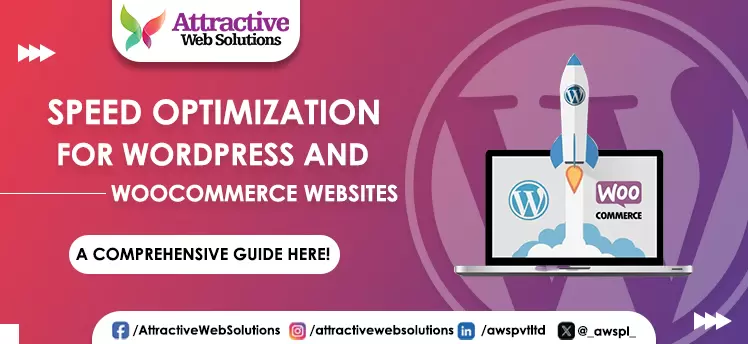
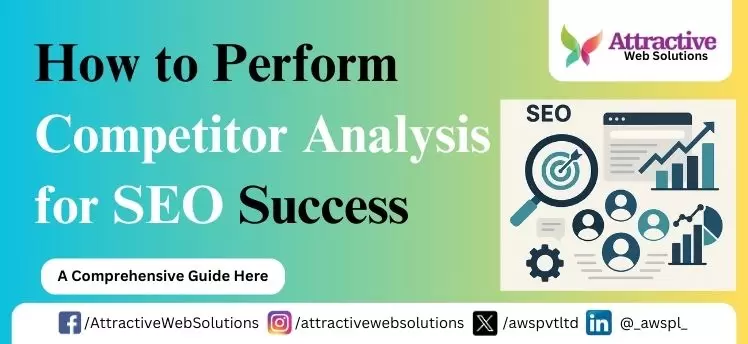
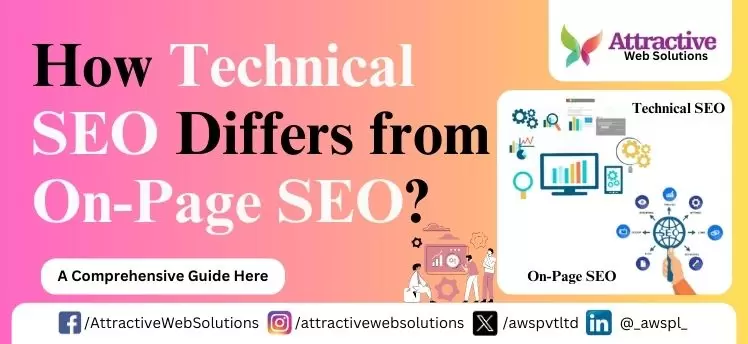
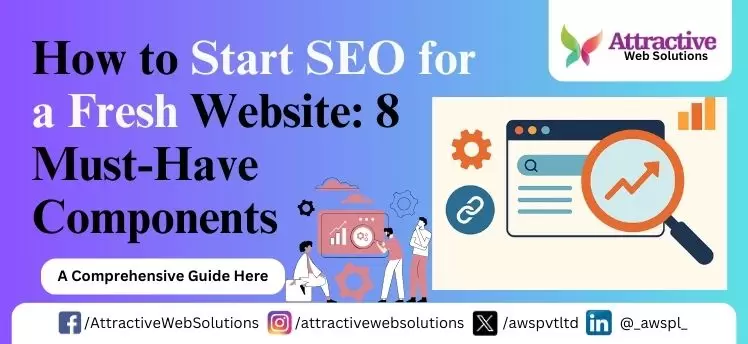
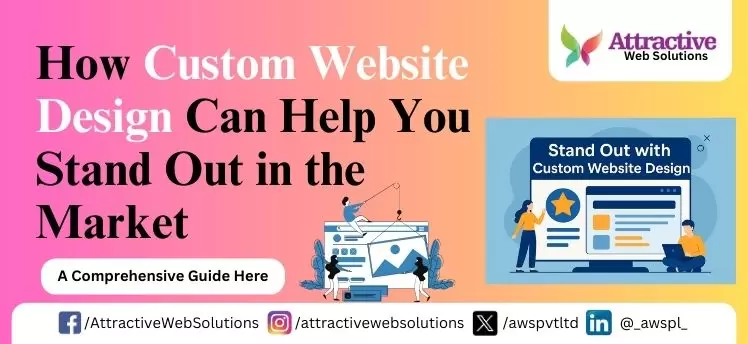
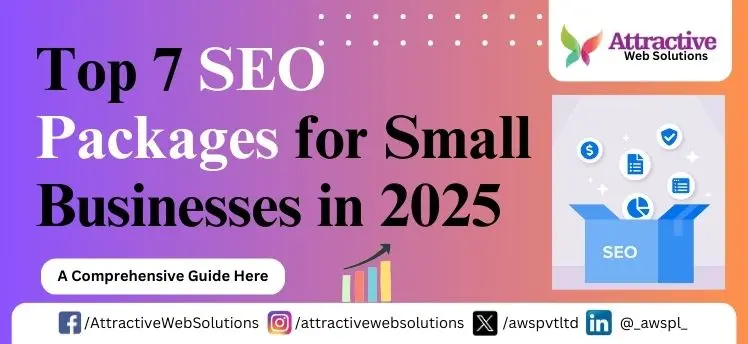
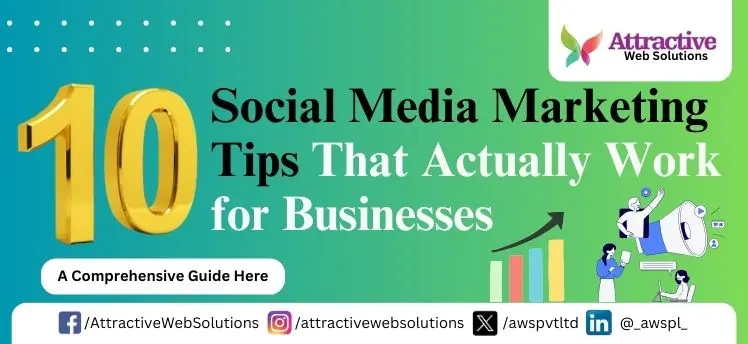
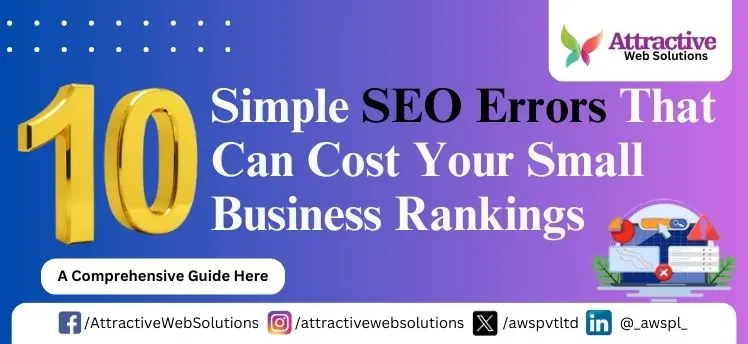
0 Comments